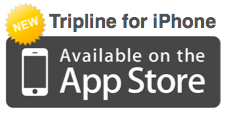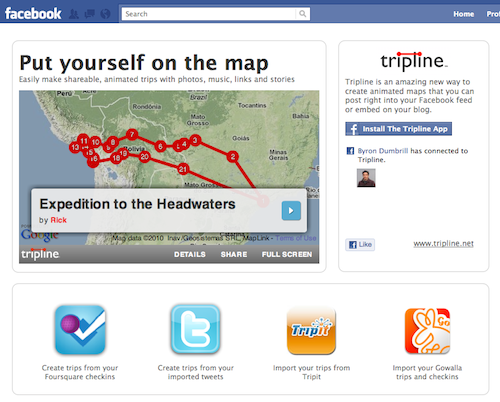- To access and update plans while traveling. Not only is it super-easy to get to your flight/hotel/restaurant information, but it’s also a great way to record places you visit (by checking in) so when you get home, you already have a story ready to share with friends. If you’re concerned about privacy, just set your trip to “Private” and nobody will see your updates until you decide to share.
- To create a simple list of places for a day. For example, If Vivien and I are headed out for a busy Saturday, I’ll quickly create a trip in the morning using local search on the mobile app and add all of the places we’re planning to go. It’s really helpful to have a simple bullet list of places with links to directions, phone numbers etc., and it helps me make more efficient plans with less backtracking. Give it a try on your next busy day and see if it makes life easier.
- To make lists of local restaurants I want to try like “LA Sandwiches”, “LA Burgers” etc. That way, when I’m hungry (and impatient), I have lists of places to pick from. And If someone else has already created a good list in your area, you can bookmark it on the site and get to it on your phone that way. ( If you live in LA or are planning a trip here, check out http://www.tripline.net/bestofla )
Update on latest release
Hey folks…
We just deployed a few fixes to our latest release that we thought you should know about:
- We’re now correctly setting the centerpoint location for newly created trips. This means new trips should show up in the correct place on the map on your profile page. You can always override this in the editor if you want (Main Location), but defaults are nice.
- We’re also now generating thumbnails correctly for single-waypoint trips and trips that you create on Tripline Mobile (http://mobile.tripline.net)
That’s it for now. Have a good one!
– Byron
Late January Release: Improved Tripit Import & Bug Fixes
We released an update last night with some improvements and bug fixes.
Improved Tripit Import
- Our Tripit import process now extracts much more data from your itineraries and orders correctly by date and time. We’re also pulling items without location data so you can add locations during the import process.
- We’re also pulling the title of your trip and giving you the option to set visibility before creating your trip. These changes apply not just to Tripit, but also Foursquare, Twitter and Gowalla based trips.
- Finally, we used to open the trip editor at the end of the import process, but we’re now just loading the trip page. We think it’s a better experience this way. Just click [Open Editor] to add/delete places, change the soundtrack etc.
- NOTE: Our Tripit import process ignores map and directions objects since these items don’t fit into the Tripline structure.
- NOTE: If you had been seeing an “Error creating trip” message for imports of more than 25 items, that problem is also fixed.
Bug Fixes
- We fixed a problem with our thumbnail generator that was causing thumbnails to break for trips with between 18 and 25 points. If you currently have a broken thumbnail, open your trip in the editor and save it. The thumbnail should re-generate correctly.
- We added some more stringent data checks in the [Save Trip] function to completely prevent trips from breaking due to invisible & special characters in text fields.
- We updated the trip player to resize correctly when posted to Facebook. Due to Facebook’s caching mechanisms, it may take a bit of time for this change to propagate.
Please contact us if you have any questions,
– Byron
Tripline on Facebook
Happy New Year! We’ve been busy over the past few weeks and we’ve just released some major updates to Tripline. Here’s the breakdown of new features and bug fixes:
Tripline on Facebook
Our long awaited Facebook app is live! Now you can do everything you can do on Tripline right inside Facebook and also easily see where your friends have traveled. So, check it out and get your friends to sign up: http://apps.facebook.com/tripline
Adding People To Trips
You can now add your Facebook friends to your trips or invite people by email in the [+] add friends dialog on the trip page. When they sign up or connect to Tripline, they’ll have an invitation waiting for them in their inbox so they can join the trip in a single step.
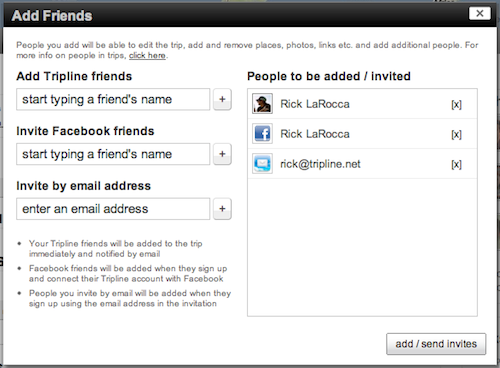
One thing to note is that due to Facebook limitations, when you add Facebook friends, there’s a second step to notify them in Facebook. We did our best to make the process as simple as possible, but you will have to enter their names twice. Hopefully Facebook will enable more streamlined notification mechanisms soon so we can eliminate the two-step process.
Bug Fixes
- Fixed date sorting functionality in Editor
- Fixed a bug that was preventing more than 10 people from being added to a trip
- Eliminated an issue that was causing trips to break when text with invisible special characters was pasted into waypoint descriptions
- Fixed a bug that was preventing links with apostrophes from opening correctly on the trip page
I hope you guys enjoy the Facebook App, and stay tuned for some more exciting updates coming soon. As always, if you have any questions or comments, contact us here.
– Byron
A fun family activity for the holidays
These days, so many of us have family members spread out all over the country (or the world), and it’s hard to keep track of what everyone’s up to, let alone get together. But what’s more fun for the holidays than a nice family activity?
How about using Tripline to create a unique, interactive family holiday card? It’s essentially an online version of the cards we all get from different families every year with updates and photos – the main difference is that everyone participates in the creation of a single “card” so you have everyone’s annual updates in a single place. Here’s an example:
Like any family activity, it will take a bit of wrangling to get everyone to participate, but it’s a great way to bring people together, and the result will be a very special memory. Here’s what to do:
1: Create the outline
Since you’re the motivated one in the family, you’re the one best suited to create the initial outline. It’s as simple as creating a trip with locations for each family. We recommend using city names vs. detailed addresses. Before you save, choose a soundtrack (we added a new track called “Holiday Jazz”) and set the visibility to “Private”. Once you’ve saved the initial outline, you can edit the place titles on the trip page to something like “The Smiths – Boston, MA” just for clarity.
2. Connect your Tripline account to Facebook
While not required, this makes the whole process a lot easier – especially if you’re already friends with your family members on Facebook. To connect your Tripline account to Facebook, go to http://www.tripline.net/myaccount and click the [Connect With Facebook] button.
3. Invite your family members to sign up
Send your family members an email inviting them to sign up to Tripline, and be sure to tell them to [Sign in with Facebook]. That way, as soon as they create an account, they will automatically be added to your Tripline friend list, which lets you add them to the trip. If they don’t connect with Facebook, you’ll need to add them to your Tripline friend list manually. That’s not too hard, but connecting with Facebook makes it a lot easier. Here’s an email template:
Hi everyone,
I’ve created a multi-family holiday card on Tripline and I’d like to you to participate.
Just go to http://www.tripline.net, click [Sign In with Facebook], and create an account. I’ll add you to the card after that so you can enter a family update and photos.
4. Add your family members to the trip
As each of your family members signs up for Tripline, you’ll get an email telling you they have been added to your friend list. You can now go into the trip and add them using the [+] add friends link on the trip page. As soon as you do this, they’ll be able to edit the trip and add their own story and photos to the trip. All they need to do is click the little pencil or camera icon next to their waypoint.
5. Share and enjoy
As each family participates, the story will come alive – especially if you set each waypoint to Slideshow view. Since you set the trip visibility to “Private” in Step 1, only the people who you specifically add to the trip will be able to see it. It’s up to you if you want to change the visibility to “Public” so you can share with the world.
That’s it. We hope you enjoy this little experiment with Tripline and we hope it brings you closer with your family around the world.
As always, we welcome your feedback, so send an email to support@tripline.net if you have problems or suggestions.
Happy Holidays,
– Byron