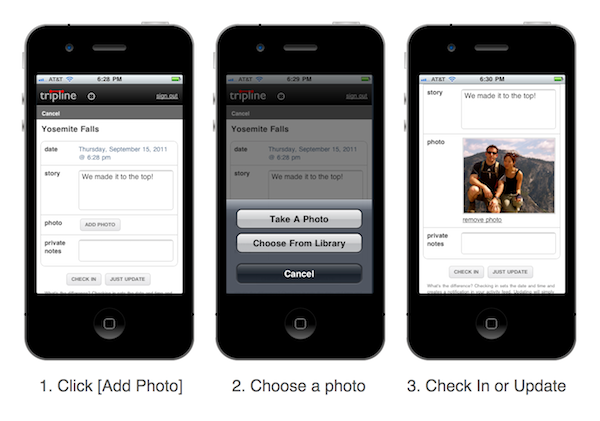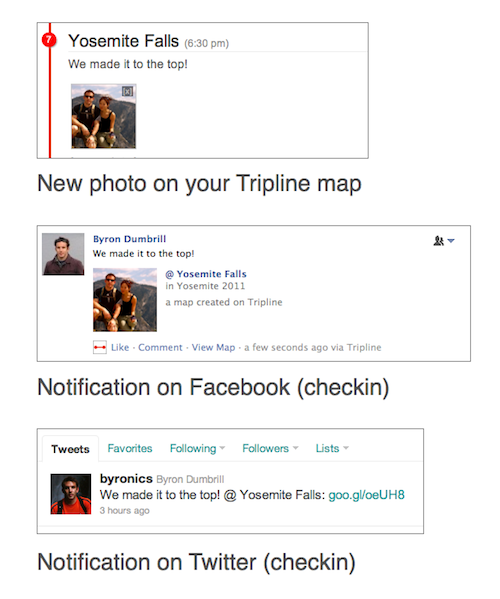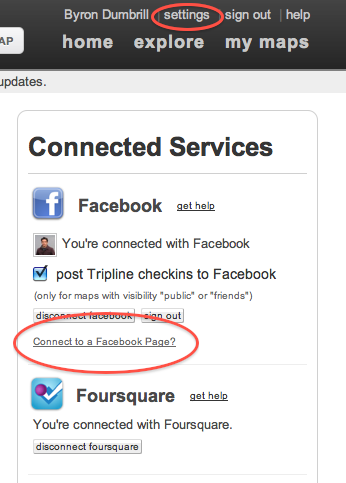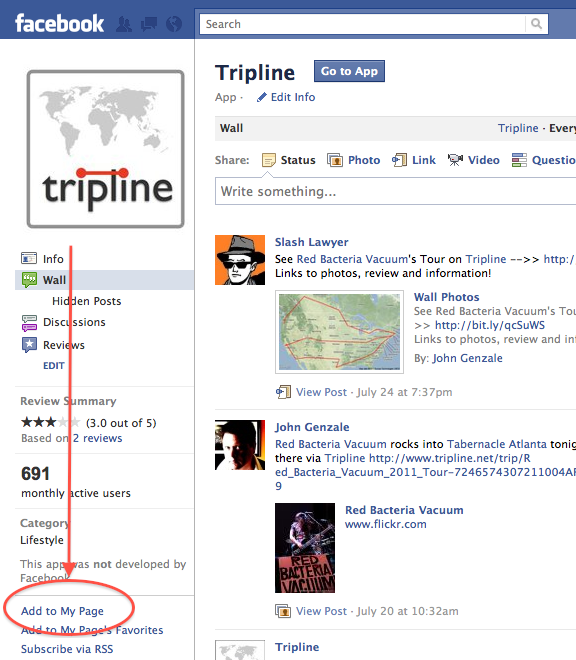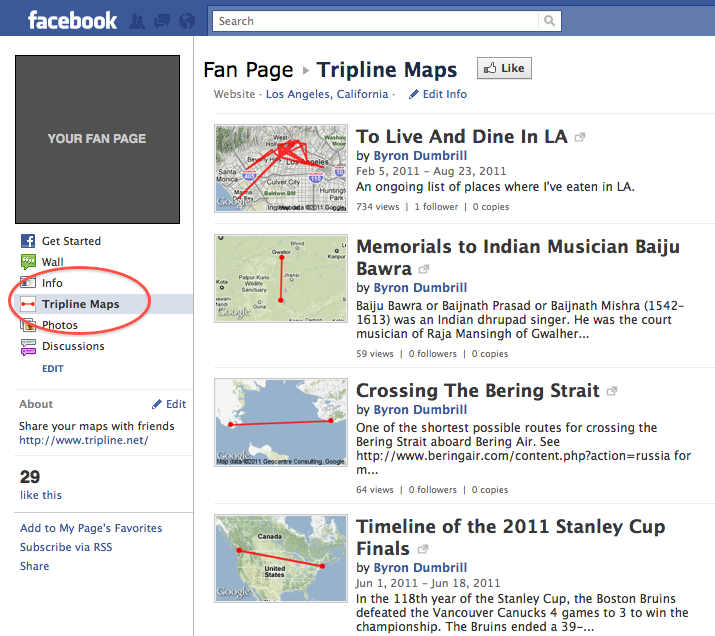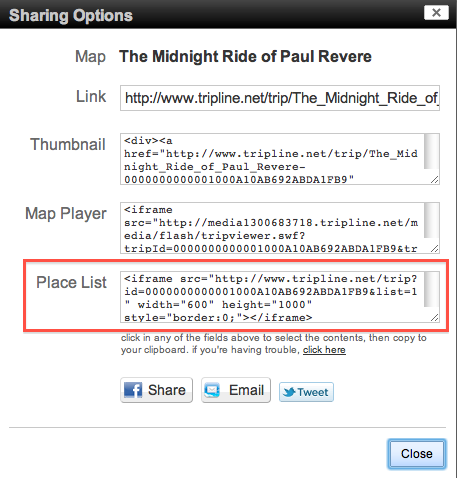We’ve just released a new Tripline Facebook App that does some pretty amazing things. Head on over to Facebook and check it out: http://apps.facebook.com/tripline
Your Friends On A Map
For many of us, Facebook is the main way we keep up with our friends. More than anything else ever invented, it keeps us in touch with a wide circle of people we know and lets us participate in their lives from afar. It’s a pretty amazing. One of the things people are doing more these days is using Facebook to check in at their current location. It’s a great way to let your friends know where you are and share a quick photo and a comment. However, I often find that these checkins get lost in the News Feed view, so we decided to put them on a map. That’s the first thing you’ll see in our new Facebook App, and it’s an awesome way to see where everybody is checking in at a glance…even if it’s just at a coffee shop.
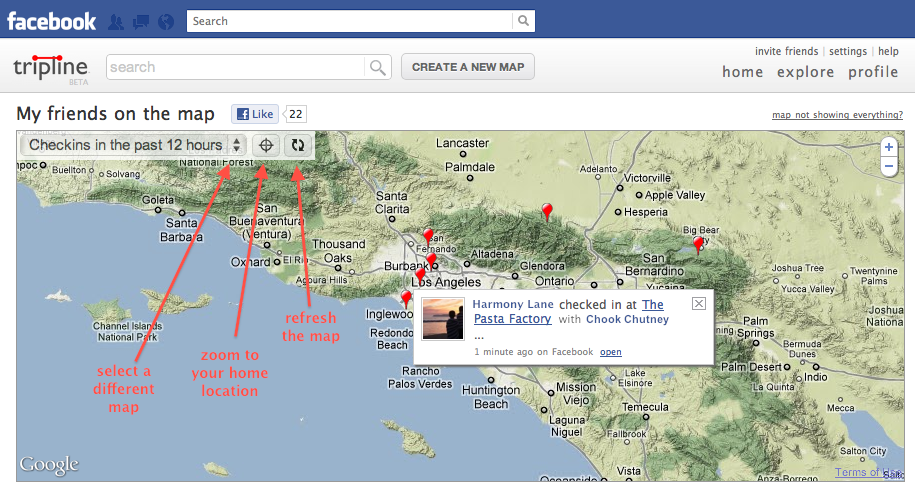
In addition, we created a map of where all of your Facebook friends live now based on their current location in their Facebook profile. It’s a fascinating perspective, especially of you’ve lost touch with people over the years. I was surprised to find that a few of my friends who I hadn’t talked to in a while had actually moved to Los Angeles, and another few are living in Hong Kong. It’s really fun, and useful if you’re planning a trip and want to get some good local advice from people you trust.
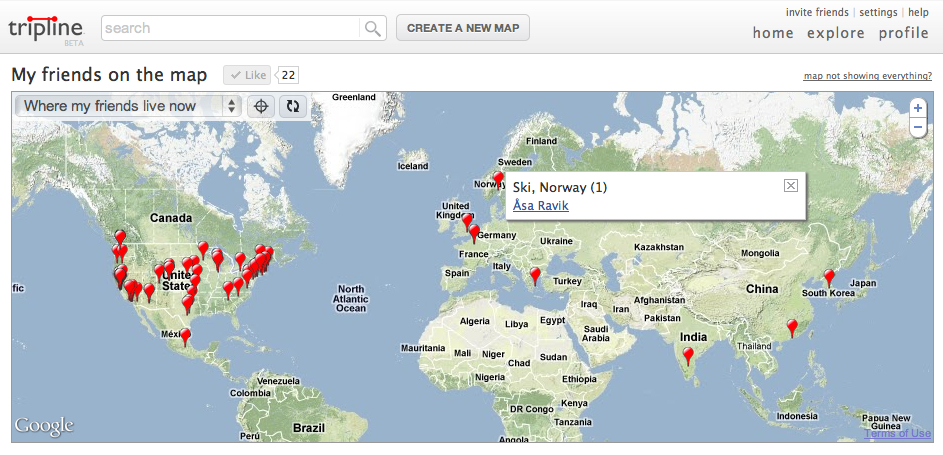
Finally, we made a map of where your Facebook friends grew up based on the Hometown in their Facebook profile. It’s another fascinating perspective that’s not only a great way to get to know people better, but also useful for trip planning. For example, I never knew that 3 of my friends grew up in Brazil, but now that I do, I know who to talk to when I’m planning my next trip there.
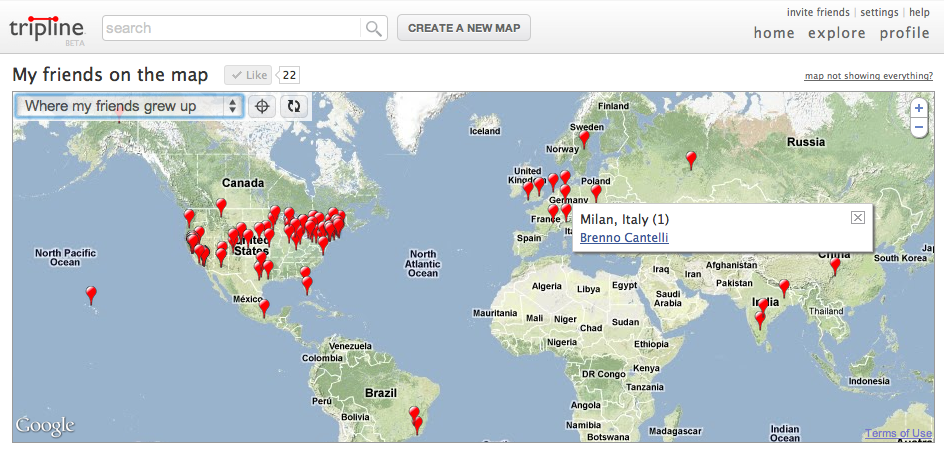
In total, there are five new maps available on the home page of the Facebook app:
- Checkins in the past 12 hours – displays all available Facebook and Tripline checkins in the past 12 hours (we found that is a better representation of “today” than 24 hours). You’ll see checkins created by your friends as well as checkins that they were tagged in. For Tripline checkins, there’s a link to the map page. For Facebook checkins, there’s a link to the checkin page so you can comment.
- Tripline maps in progress – displays all Tripline maps that are currently underway (except maps that are private). It’s a great way to see which of your friends are traveling at the moment (and using Tripline) so you can keep up. If you don’t see anything in this view, be sure to invite your friends to join Tripline using the invite link in the header.
- All Tripline maps with friends – displays all Tripline maps where your friends are travelers (except maps that are private). This gives you a great view of all the places where your friends have been. Again, if you don’t see anything in this view, be sure to invite your friends to join Tripline using the invite link in the header.
- Where my friends live now – Displays places where your Facebook friends live now based on the Current Location attribute in their Facebook profile.
- Where my friends grew up – Displays places where your Facebook friends live now based on the Hometown attribute in their Facebook profile.
NOTE: All of the data from Facebook is subject to privacy restrictions, so you may not see all of your friends listed if they’ve limited access to their location information. Even if you can see things in your News Feed, they may not be available to apps. We display everything we have access to.
Installing The Tripline App
Installing the Tripline app on Facebook is a simple, three-step process that’s a bit different from most apps…but for a good reason. Here are the differences:
1. You can see the app home page before you install it. I always get annoyed when apps ask me to authorize them before I see what they’re all about, so we decided to let you have a look first before we prompt you for permissions. This is also an important capability for people to be able to view publicly shared content in the app without signing up…just like the website.
2. You need to create a Tripline account (or connect to an existing Tripline account) to use the app. This was necessary since we already have the main Tripline website that thousands of people are using, but we also wanted you to have the option to disconnect from Facebook and still keep using the Tripline website with the same account. So, one small step to give you that flexibility.
Here’s a link to the app: http://apps.facebook.com/tripline
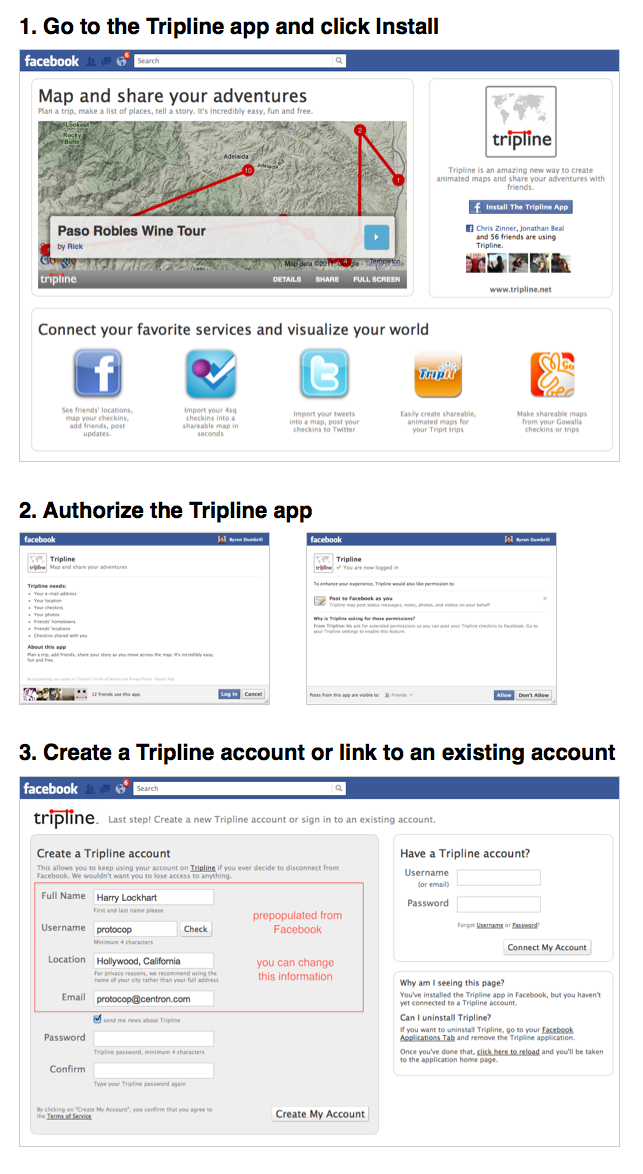
Add Tripline To Your Favorites
Facebook has recently added a feature called “Add To Favorites” that lets you put applications you like to use in the top section of the menu on the left side of your Facebook home page. We encourage you to add Tripline as a favorite so your map of your friends is always only a click away. It’s a great thing to look at every day.
One you install the Tripline app, go to your Facebook home page, click the pencil next to the Tripline app icon and select “Add To Favorites”.
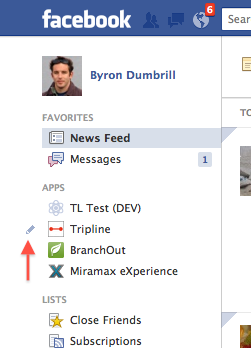
You Can Do Everything In The Facebook App
One of the cool things about the Tripline Facebook App is that it’s not limited to just a subset of Tripline features. Everything you can do on the main Tripline site, you can do in the Facebook app, and all of your previously created Tripline maps are available in the Facebook App as well…even if you created them before you installed the Facebook App. We think that’s pretty cool, and especially now that Facebook has enabled a fluid layout that gives the app more space.
Thanks!
As always, thanks for being a fan, and we hope you enjoy what we’ve built. If you do, please click on the “Like” button at the top of the app. And, if you have any questions, please don’t hesitate to send an email to support@tripline.net. We’re here to help.
– Byron