If you manage a Facebook Fan Page (for a business, band, celebrity etc.), you can now connect your Tripline Account to your Facebook Fan Page and add a Page Tab with your Tripline maps! Here’s what to do:
Step 1: Connect your personal Facebook account
If you haven’t already, go to Tripline and click the blue [Sign In with Facebook] button to connect your Tripline account with your Facebook account.
Step 2: Connect your Fan Page
Once you’ve connected your Facebook account to Tripline, click on [settings] in the Tripline header to go to your account profile. In the Facebook section on the right side, click the link that says “Connect to a Facebook Page?”. You’ll be prompted to authorize Tripline to manage your pages. Once you allow that, you can choose which of your pages you want to connect to.
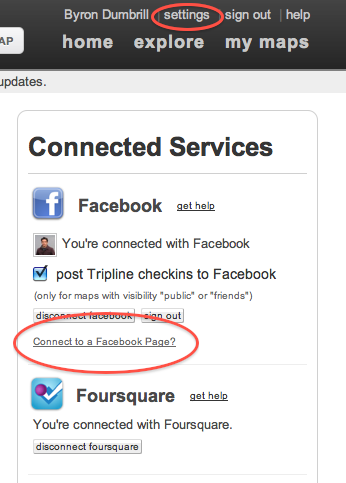
Once you connect your page, if you’ve chosen to publish Tripline checkins to Facebook, your Tripline checkin notifications will be posted to your Fan Page instead of your personal profile. You’ll also be able to add a Tripline tab to your Fan page (see step 3)
Step 3: Add a Tripline Maps tab to your Fan Page
Once you’ve connected your Tripline account to a Facebook Fan page, go to the Tripline App on Facebook and click “Add To My Page” in the left column.
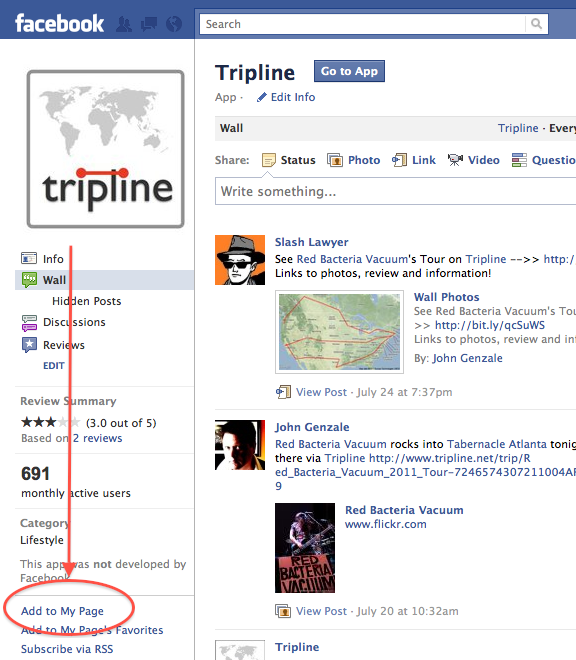
The Tripline Maps tab on your fan page will show all of the public maps that your connected Tripline account has created or is a traveler in.
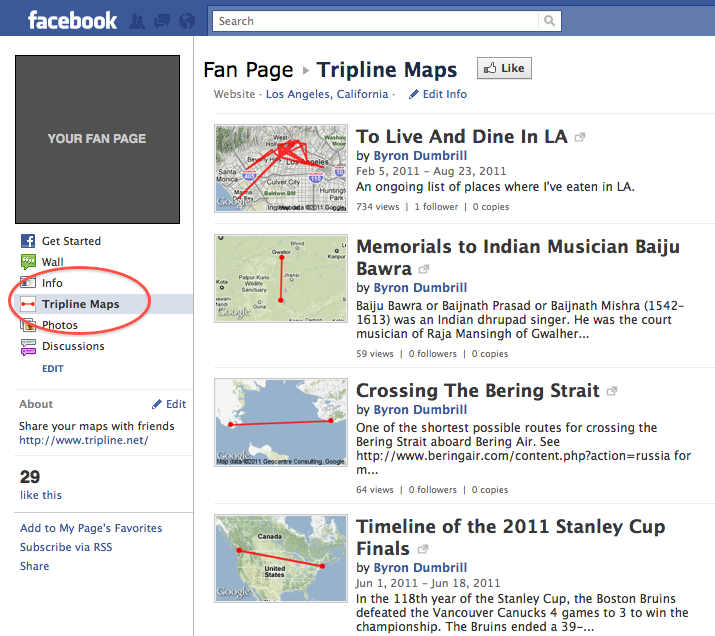
We’re really excited about this new set of features. Along with the recently added ability to post your Tripline checkins to Twitter, you now have more great ways to keep your fans engaged with rich content as you move across the map.
As always, we’d love to hear from you, so please email us with your feedback: support@tripline.net
-Byron