Hi folks, we just launched a new release with a bunch of new social features that many of you have been asking for, along with some additional updates and bug fixes. Here’s the rundown:
Add Map Followers
You can now add people to your maps as followers. This will allow them to access your map if it’s private, and they’ll also get a notification by email when you comment on the map or check in on Tripline mobile. To add people as followers, click on the [add people] button on the map page, enter the name of the people you want to add and designate them as followers.
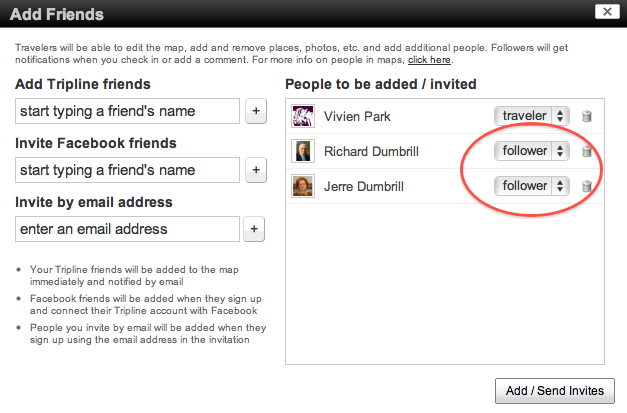
This new feature allows you to keep your map private while you’re on the road but still keep close friends and family updated. Now, when your flight lands, just check in once on Tripline mobile and all your followers will get an email right away. And, if you’ve made a change to your travel plans and want to let your followers know, just comment on the map page and they’ll be notified as well.
You can also use this feature to follow other people’s maps that you’re interested in. Just click [follow this map] on the map page and you’ll be added as a follower.
One thing to note when you invite Facebook friends either as travelers or followers. Because Facebook doesn’t provide the ability to send messages to friends behind the scenes (to prevent spamming), when you invite a Facebook friend to join a Tripline map, we pop a Send dialog that will allow you to message your friends directly. Facebook only allows one friend to be pre-populated in the to: field of the message dialog, so if you’ve invited more than one person from Facebook, you’ll need to enter their names again (we pre-populate the first one). Sorry, but there’s no way around this presently given Facebook’s API limitations. They are planning a new messaging service soon, so perhaps this workaround will go away soon.
Waypoint Comments
You can now comment on individual waypoints in a map. Just click the speech bubble icon to the right of the waypoint title and a comment entry field will open up.

Post Tripline Checkins To Facebook & Twitter
There’s a new option on your account page that you can use to enable posting of your Tripline checkins to Facebook and/or Twitter. If you choose to post your checkins to Facebook, a notification will be posted into your Facebook feed when you check in on any map that has a visibility of “public” or “friends”. If you enable posting of Tripline checkins to Twitter, a notification will be posted into your Twitter timeline when you check in on any map that has a visibility of “public”. No notifications will be posted anywhere when you checkin on private maps. To enable these options, click on [settings] in the Tripline header.
Import Facebook Checkins
You can now create a map by importing your Facebook checkins. Once you’ve connected your Facebook account to Tripline, click on [create a map] in the header and you’ll see the option to create a map from your Facebook checkins on the right side of the page. One note: For technical reasons we’ve limited this to your most recent 100 Facebook checkins. We’ll open up full history as soon as possible.
Sharing Options On The Map Page
We’ve added some additional sharing options on the map page, including iframe embed code, and an option to embed a thumbnail image that links to your map page (which is a good option if your blogging platform doesn’t allow flash embeds – like free blogs hosted on wordpress.com). There’s a new share button on the map page that you can use to access these new items.
Maps On Your Profile Page
There are now three different maps available for your profile page:
- Places I’ve Been – shows all waypoints from your public maps + waypoints from your maps visible to friends when a friend is viewing your page + all waypoints from all of your trips when you’re viewing your own page
- Places I’m Following – shows any place that you’re following
- My Maps – shows all of your public maps + maps visible to friends when a friend is viewing your page + all of your maps when you’re viewing your own page
A few things to note about your profile page maps
- You may notice some waypoints displayed on the Places I’ve Been view that you’ve already removed from one of your maps. To remove those old points, just edit each of your maps and save them. The old points will be removed.
- You can choose which map you want to display by default. Just click on [settings] in the header and scroll down to the Profile Map option under your bio.
- If you want to see the public view of your own page, there’s a public view link underneath your stats on your profile page to see the public view.
- For the My Maps option, the points displayed are located at the place you’ve specified as the Main Location of the map, or the calculated centerpoint of the map if your map’s main location is blank. You can change the Main Location of the map in the editor on the map page.
Add Places Using Lat/Lng Coordinates
You can now enter lat/long coordinates in the editor to create a new waypoint. Just select the geocoder option in the [add places] section of the editor and enter decimal coordinates in the typical lat,lng format: 37.235, -115.811111 If the geocoder finds a real-world address for those coordinates, it will be displayed. Otherwise, it will display the entered coordinates as the place title and you can add that as a waypoint.
A few other notes
We haven’t seen too much uptake on the Question & Answer functionality we deployed a few months ago, but we decided to leave it on the site while we make some adjustments to how it works. Stay tuned for updates.
We know a lot of you have asked for us to implement “follow roads” in the map editor. That’s in progress and we hope to make it available for you soon. We know it’s a much-needed feature, and we want to make sure we do it right.
We’ve also fixed a bunch of bugs, made some performance improvements and adjusted some design elements to improve the experience. If you have any issues, you can email support@tripline.net with questions.
Enjoy!
– Byron